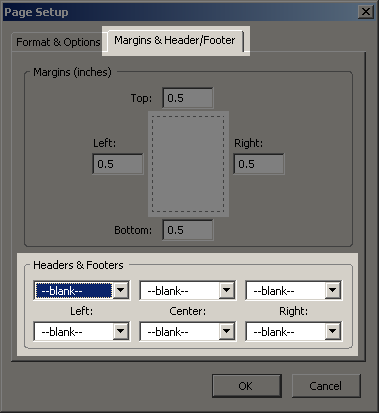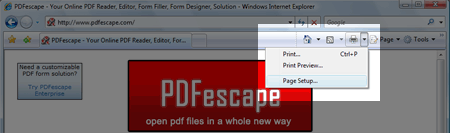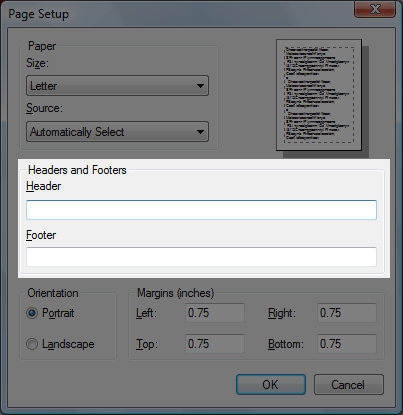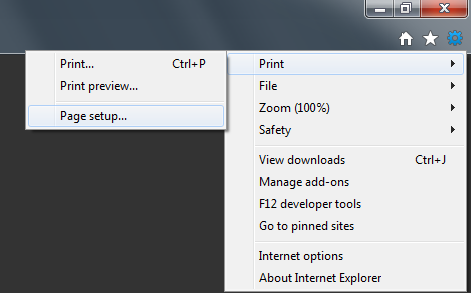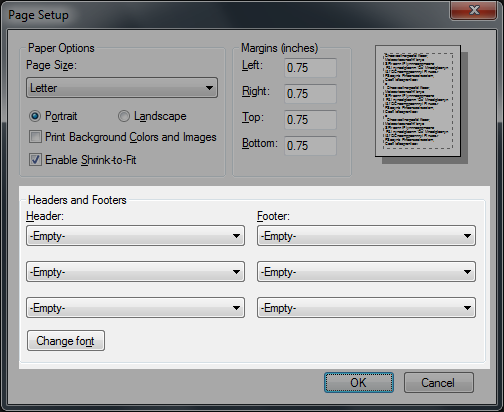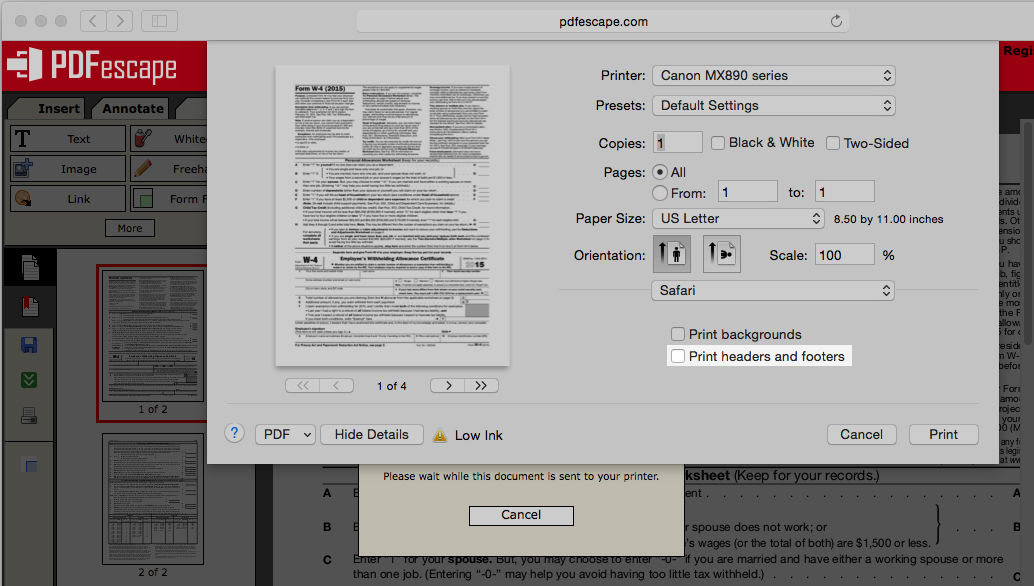PDFescape Online Printing
Back to Help Topics
Depending on your browser settings, you may see the PDFescape url on your printed PDF documents.
For example:

Depending upon the browser you are using, this can be disabled, allowing you to print your document cleanly.
At this time, we highly recommend the use of Firefox when printing from PDFescape. Because of its ability to turn off printing headers & footers as well as its page setup, Firefox typically will produce the best results when printing.
Firefox
Click
File-> Page Setup...
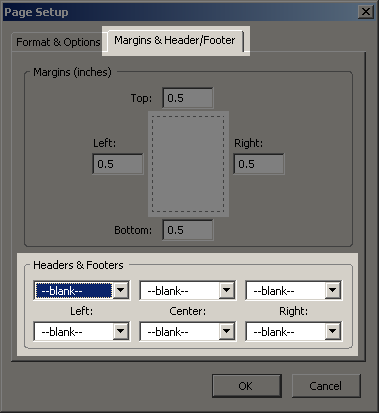
On the Page Setup dialog, the Margins & Header/Footer tab will allow you to set all Headers & Footers to --blank--. We recommend that you leave the margins at the default 0.5 values. Then click OK.
Internet Explorer 6
Internet Explorer 6 does not currently allow you to turn off header and footer text which is added to printer output.
Internet Explorer 7 / 8
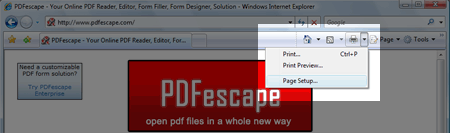
Click the arrow next to the print icon and then click
Page Setup...
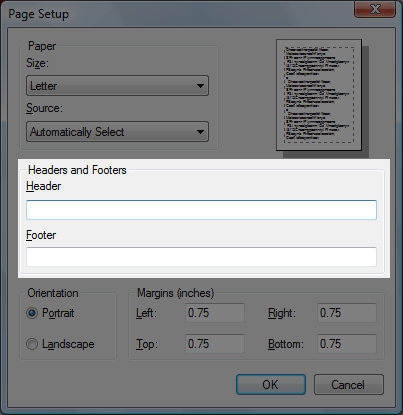
On the Page Setup dialog, the Headers & Footers can be removed by clearing all text from the boxes under Header and Footer. We recommend that you leave the margins at the default 0.75 values. Then click OK.
Internet Explorer 9 / 10 / 11
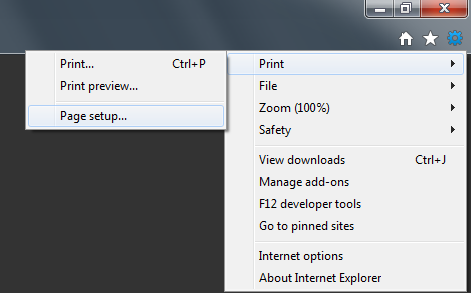
Click the settings button on the top right and then click
Page Setup...
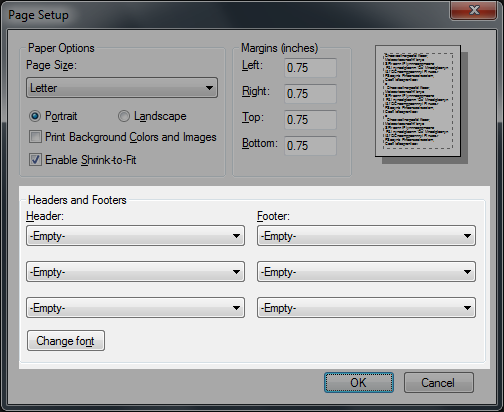
On the Page Setup dialog, the Headers & Footers can be removed by setting each drop-down menu to
-Empty-. We recommend that you leave the margins at the default 0.75 values. Then click OK.
Safari
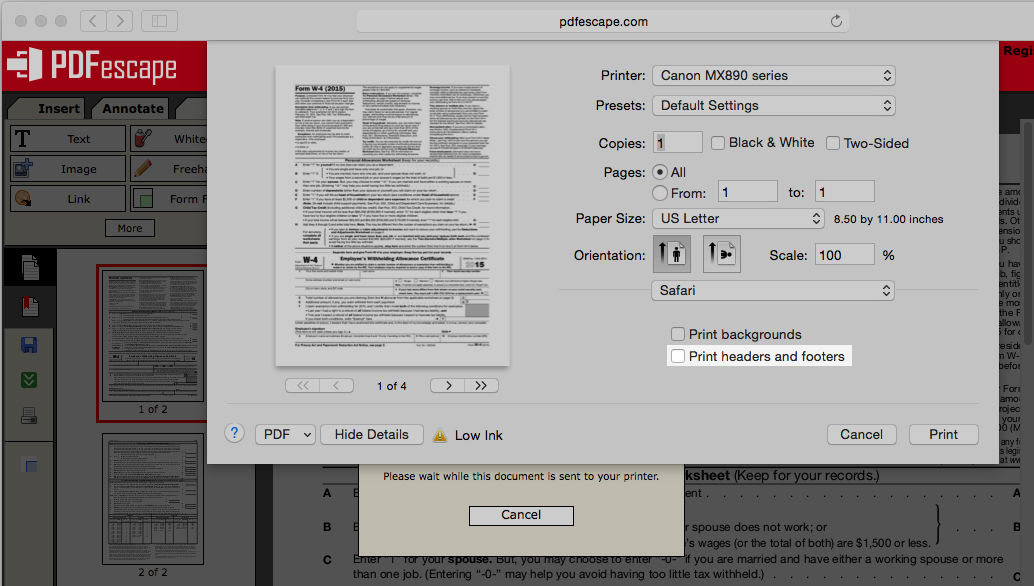
When printing, be sure that "Print headers and footers" is unchecked.
Not all versions of Safari support this feature.
Chrome
Chrome does not currently allow you to turn off the header and footer text which is added to printer output.